Our Message Logs feature allows you to access information about the status of your messages in real time and see what’s happening to them at Bandwidth before the delivery information is received. This feature also lets you follow the flow of the message while it’s being sent.
How do I access Message Logs?
- Log into the Bandwidth Dashboard.
- In the top navigation bar, select Insights and click Messaging.
Note: If you’re unable to view Messaging Insights, please ensure that your user has Messaging Insights permissions enabled.
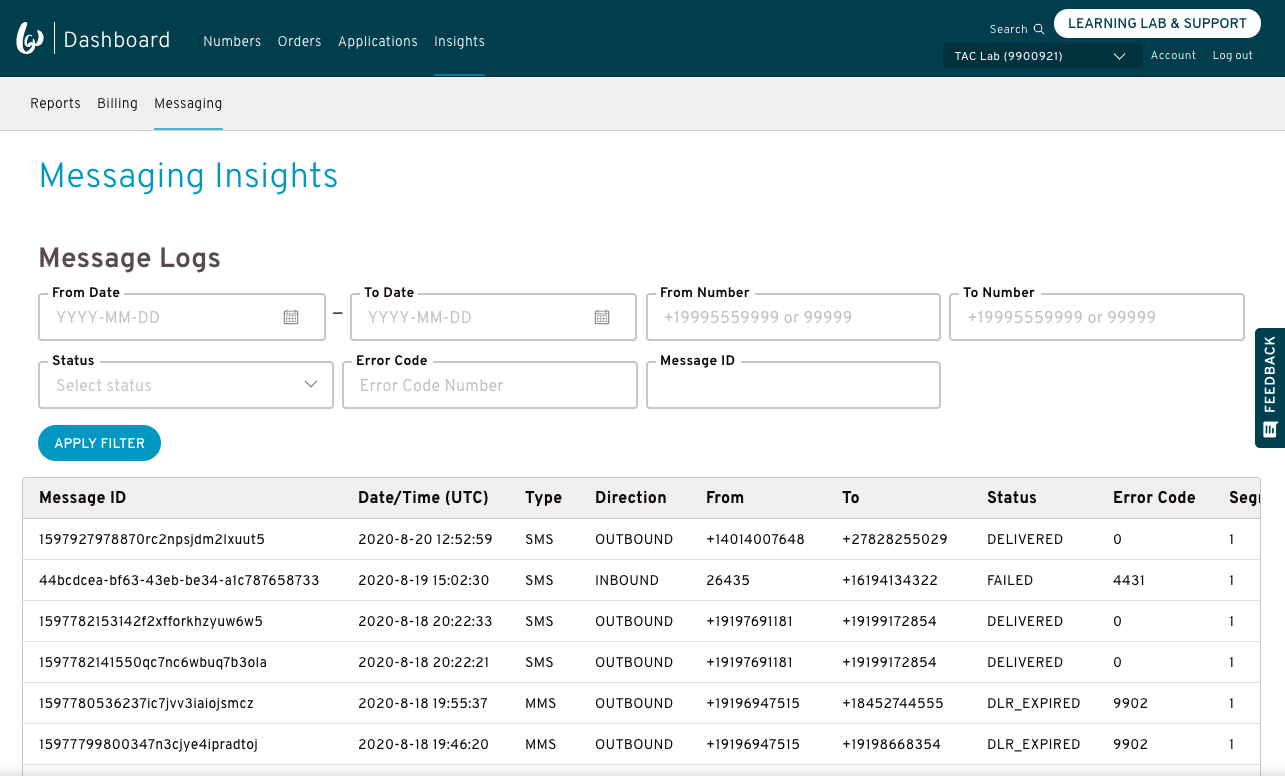
- You may refine your search for Message Logs using the following parameters:
- From Date
- To Date
- From Number
- To Number
- Status
- Error Code
- Message ID
Note: Our results will include records from the past 14 days and a maximum of 10,000 records without filtering. Please use the search filters to refine the results.
What information is available?
You may be familiar with these fields from other reporting you use at Bandwidth. An explanation for each field is listed below for your convenience.
- Message ID: The unique ID associated with the message.
- Date/Time (UTC): In Coordinated Universal Time (UTC), this is the date and time the message was received by Bandwidth.
- Note: You can search within the last 14 days.
- Type: Indicates whether the message is SMS or MMS.
- Direction: Indicates whether the message is inbound or outbound.
- From: This phone number is the sender.
- To: This phone number is the receiver.
- Status: This is the current status of the message, which is derived from the event status as the message is processed. For more information, please see the list of message statuses.
- Error Code: This is the 4-digit API error code associated with the message. For more information, please see the complete list of API error codes.
- Segment Count: SMS messages that exceed the character limitation for their given encoding are broken into multiple parts in order to be sent or received. This is the total quantity of parts your message was broken into.
Message Logs statuses
Message Logs show the status of the message in real time. This diagram displays the statuses a message goes through as it's being sent through Bandwidth to its intended destination.
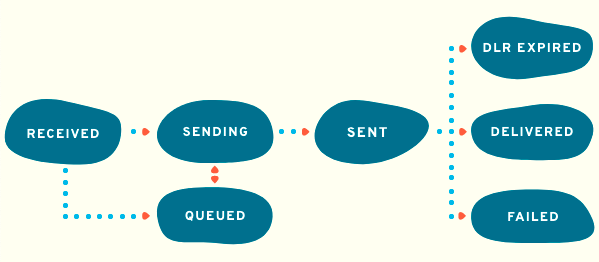
What do these statuses mean?
| Status | Description |
| RECEIVED | Bandwidth has received your request to send a message. This is the initial status to indicate that Bandwidth has accepted the message. |
| QUEUED | The message has been queued prior to sending. |
| SENDING | Bandwidth is in the process of sending your message to the downstream carrier. |
| SENT |
Bandwidth has sent the message and the downstream carrier has accepted it. This can be a final delivery status for messages when no delivery receipt was requested. |
| DELIVERED | Bandwidth has received a delivery receipt (DLR) from the downstream carrier confirming successful delivery to the carrier or handset (when available). This represents a final success delivery status. |
| DLR_EXPIRED |
Bandwidth didn't receive the requested DLR from the downstream carrier. The carrier accepted the message but we have no additional delivery information without a DLR. This is the final delivery status for a message. This can occur when the carrier or handset doesn't send a DLR, or a DLR is not supported. Occasionally, the DLR arrives outside of the DLR window. Currently, Bandwidth waits 2 hours for DLRs. |
| FAILED | The message couldn't be sent, or the DLR received from the downstream carrier indicated the message wasn't deliverable. The error code associated with this message will provide more information about the specific reason for this final failure delivery status. |
Understanding error codes
The error codes listed in the Message Logs are the Message Delivery Codes. This list provides the description and explanation of each code to help you better understand the error associated with the message. You'll see a 0 value in the Error Code field if your message was successful. Otherwise, you'll only see an error code listed when the message is in a final delivery status.
Note: If you send messages using SMPP and/or MM4, you may be more familiar with the 3-digit SMPP and MM4 codes. The error codes you can search by in Message Logs are very similar. They have a leading digit that indicates whether the error is a client (customer) or service error. Click here to learn more about the error code schema.
Understanding segment counts
The quantity listed in the Message Logs under segment count indicates the number of segments the original SMS message from the user is broken into before it's sent over the carrier networks. There's a limit on the number of supported characters for SMS messages. If the message exceeds that limit, it'll be broken into multiple parts. Please see our character limits and segmentation practices to learn why your messages may have multiple segments.

Comments
3 comments
this is a comment
nvm i changed 2
Hi,
Solutions on thread does not work for us.
Also we want to download our files as an attachment (just download file not to view)
when you generate a image URL with the upper command (that you suggested) and browse to the url it opens on browser tab, we don't want that and when if it is non image file the file name changes to 'download.csv' not the original file name that we uploaded.
The probem we are having is when downloading non image files (csv, xlsx, doc etc..) that generated with following command
WITH ':attachment=>true' option is not working.
It used to work before now it is not working.
(Actual file uploading code
Cloudinary::Uploader.upload("#{file.path}", public_id: identifier, folder: ROOM_FILE_BUCKET, :resource_type => :raw, :type=>'private', :filename_override=> original_filename))Please sign in to leave a comment.